-
Website Features
-
How to Login
-
Create A New Post
-
Formatting Your Post
-
Making a post visible only to other members
-
How to Edit an Existing Post
-
Making a House For Sale or Rent post
Note: You can download a PDF version of this page for ease of printing: Website Instructions
Website Features
- Members Section: The members section includes a member’s library and a private notices section:* The private notices will be a quick and easy way to access all the private notices issued on the news feed (viewable only to members)
* The Library section will contain documentation for example, a copy of the Rules and By-Laws, Minutes and so on. - Contact Section: The contact section provides contact details for the co-operative as well as a contact form for shareholders to request website membership
- News feed: This section is where the latest news and posts by Nmbngee members, as well as updates and community news, will appear. Some news items will be private aka members only, some will be public, meaning they are visible to anyone visiting the website. Nmbngee shareholders have access to the members section of the website, as well as the ability to post stories to the news feed. Stories posted by members default to public, but can be set to private if so chosen.
- Searching the Website: The website can be searched by keyword, by using the search facility in the top right corner. Content will also be organised into categories, so you can find all content under a specific category. Categories are listed in the right hand sidebar.
- Comments: You can post replies to posts in the Comments box at the bottom of each post. You must be a logged in user to post comments.
- Social Media: Public content on the website can be shared to facebook, twitter, google+, tumblr, pinterest, email or printer, using the social media icons at the bottom of each post or page.
- New Content : As the website grows, photo galleries, a public library and other features will be added. Members may suggest features by emailing info@nmbngee.org
How to Login
Go to the address http://nmbngee.org/wp-login.php by typing the address in the Address Bar of your browser and pressing enter. Once the login screen comes up, enter your username and password and click ‘Log In’.
If you have forgotten your password, use the Lost your password feature in the login screen. If you don’t have a member account, contact info@nmbngee.org requesting an account. Please provide your name. Note: Only Nmbngee shareholders qualify for member accounts on the website. We will call you using your contact details on file to confirm your email address (to prevent illicit sign ups).
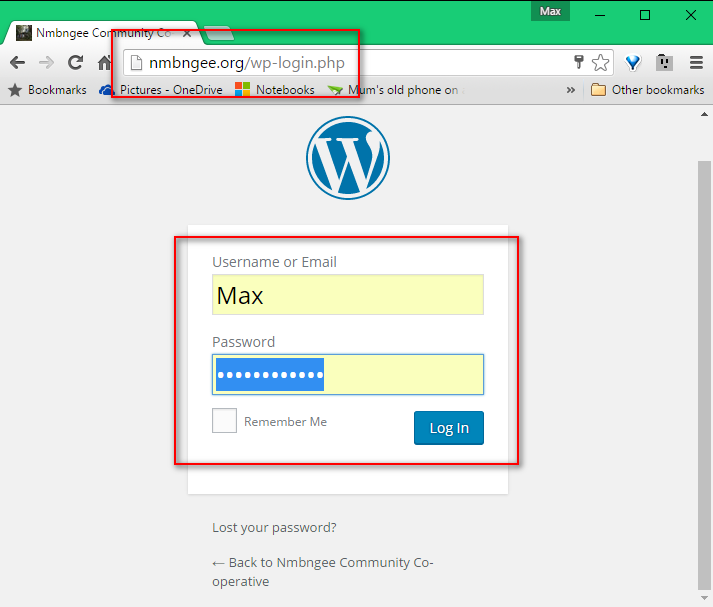
Create a New Post in the Newsfeed
To create a new post, click New, then Post:
Formatting Your Post:
- This is where you type your post (see screen capture below).
- You can apply bold, underline and other formatting. You can enable extra formatting tools by clicking the icon shown in red in the screen capture below.
- If you know html and css you can enter the code under the “text” tab.
- You make the post go live, ie visible on the web, by clicking “publish”
- You can preview how the post will appear before publishing by clicking “preview”
- You can make the post private, meaning it will be visible to logged in Nmbngee members only, by scrolling to the bottom and selecting “Ignore the default settings and make this post visible only to members”
Making a post visible only to other members
To make a post private, scroll to the bottom of the post (while editing the post) and select “Ignore the default settings and make this post visible only to members”.
How to edit an existing post
- If you are not already in the dashboard section, login, then click the house icon in the black bar then click Dashboard, aka:
- Next, click Posts:
- Next, hover the mouse over the post you want to edit. An option to “edit” will appear, which you then click to go to the editing screen. Once in the editing screen, click update when finished editing:
Making a House For Sale or Rent post
- First check the guidelines and rules regarding selling or renting, at http://nmbngee.org/2016/04/11/for-sale-guidelines/
- Then, using the post tools as described above, create your For Sale or For Rent listing. Add some good pictures to give visual appeal and attract buyers, and include all relevant details.
- Before publishing your house listing, make sure to select the category For Sale, or For Rent, whichever is applicable. This will ensure your listing will appear in the listing section of the website.
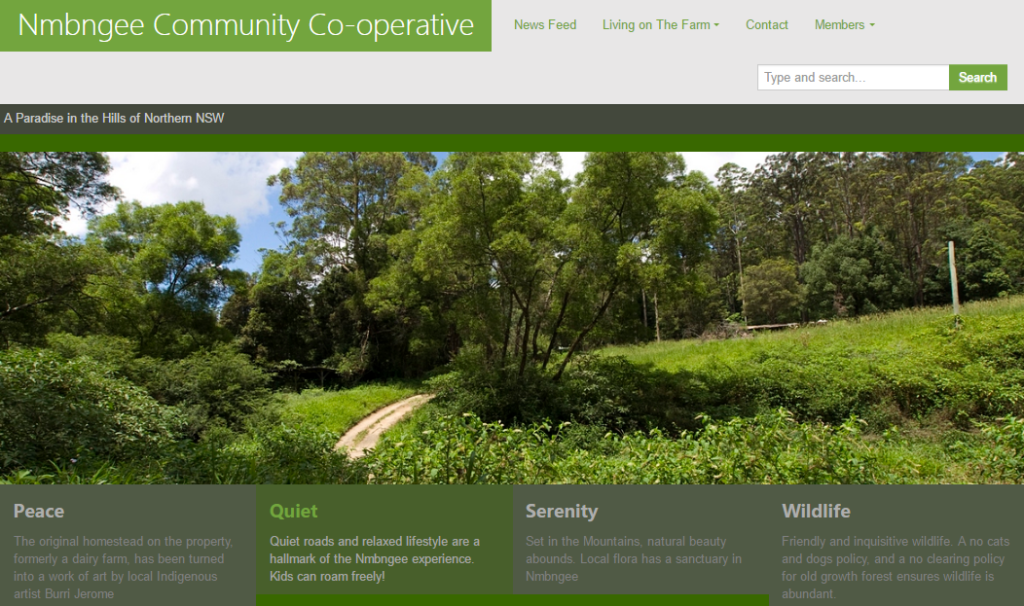
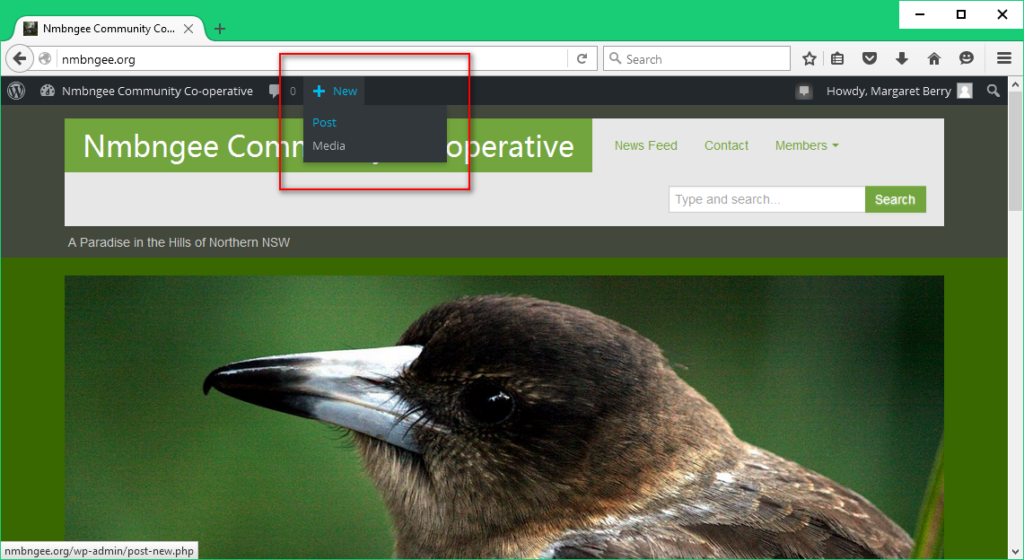
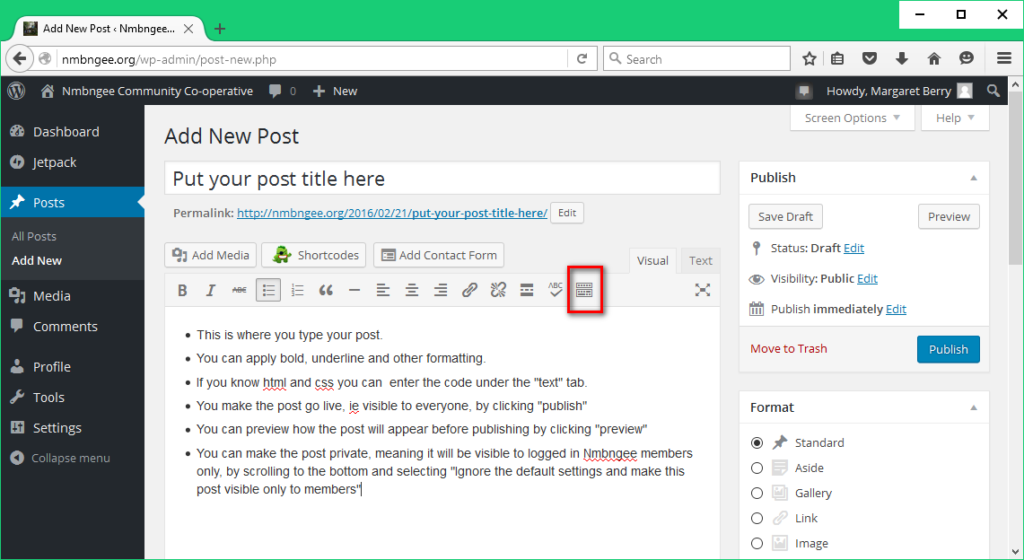
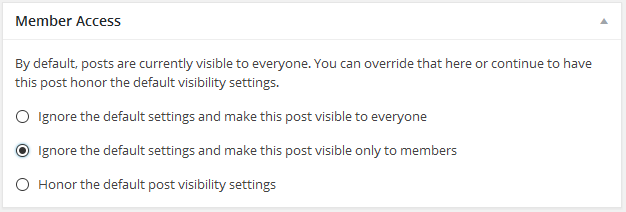


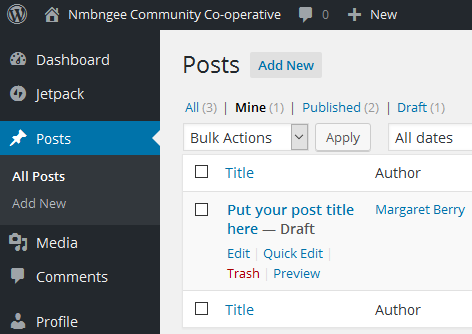

Recent Comments